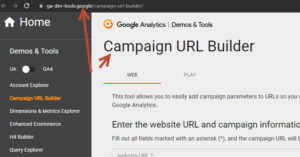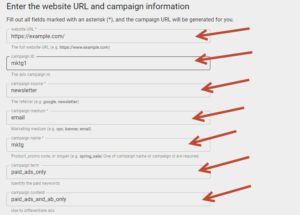An Urchin Tracking Module (UTM) is a code snippet that can be added to a URL to track the source of website traffic. When a user clicks on a URL with a UTM code, the information from the UTM code is sent to Google Analytics or other analytics tool. Doing so allows the website owner to see where the user came from and what marketing campaigns or channels are driving traffic.
UTM codes typically include information such as the source of the traffic, the medium (e.g. a banner ad or email), and the campaign name (e.g. a specific promotion or event). By using UTM codes, website owners can better understand how their marketing efforts are performing and make data-driven decisions.
Should I be using UTM Tracking Codes?
Yes! As a marketer, you’re likely always looking for ways to track the success of your campaigns. One effective tool for tracking your website traffic and conversions is through the use of UTMs.
What are UTM tracking codes?
UTM tracking codes are parameters that you can add to the end of a URL to track the performance of your marketing campaigns. UTM stands for Urchin Tracking Module, which was the original name of Google Analytics before it was acquired by Google.
Why use UTM tracking codes?
By using UTM tracking codes, you can track the performance of your marketing campaigns and gain insights into how your audience is engaging with your content. You can use the information to optimize your campaigns and improve your marketing efforts.
How to create UTM tracking codes
To create UTM tracking codes, you’ll need to add parameters to the end of your URLs. There are six parameters that you can add:
- utm_id: This parameter is a unique identifier that is mandatory for pain ads. To simplify, leave blank or consistant. It is required to have one, or both of a utm_id or a utm_campaign.
- utm_source: This parameter identifies the source of your traffic. For example, if you’re running an ad on Google, your utm_source would be “google”.
- utm_medium: This parameter identifies the medium of your traffic. For example, if you’re running an email campaign, your utm_medium would be “email”.
- utm_campaign: This parameter identifies the specific campaign you’re running. For example, if you’re running a summer sale, your utm_campaign would be “summer_sale”. It is required to have one, or both of a utm_id or a utm_campaign.
- utm_term: This parameter identifies the specific keyword you’re targeting. This is useful for tracking the performance of your paid search campaigns.
- utm_content: This parameter identifies the specific piece of content that your audience is clicking on. This is useful for tracking the performance of your content marketing efforts.
Here’s an example of a URL with UTM tracking codes:
https://example.com/?utm_source=newsletter&utm_medium=email&utm_campaign=mktg&utm_id=mktg1&utm_term=paid_ads_only&utm_content=paid_ads_and_ab_only
Using Google’s URL Builder
Navigate to Google’s URL builder. You can find this tool at:
https://ga-dev-tools.google/campaign-url-builder/
Fill in the fields with the relevant information for your campaign. You can also add additional fields like Term and Content if you want to track more granular data.
Generate the URL. Once you’ve filled in all the relevant fields, click on Generate URL. This will generate a URL with your UTM code appended to it. Copy this URL and use it in your marketing campaigns.
Now that you know how to create UTM tracking codes, let’s look at some best practices for using them effectively.
- Be consistent with your naming conventions. Make sure you use consistent naming conventions for your Campaign Source, Campaign Medium, and Campaign Name fields. This will make it easier to analyze your data in Google Analytics.
- Use lowercase letters. When filling in the fields for your UTM tracking code, use lowercase letters. This will ensure that your data is consistent and easier to analyze. Google Analytics views uppercase and lowercase as two separate codes.
- Avoid using spaces and special characters. Spaces and special characters can cause issues with tracking codes. Instead, use hyphens or underscores to separate words.